Nexoya’s dynamic budgeting feature empowers you to seamlessly plan and adjust your budgets. Whether you’re accommodating for seasonality or gearing up for a major campaign, you can tailor the budget to align with your strategy.
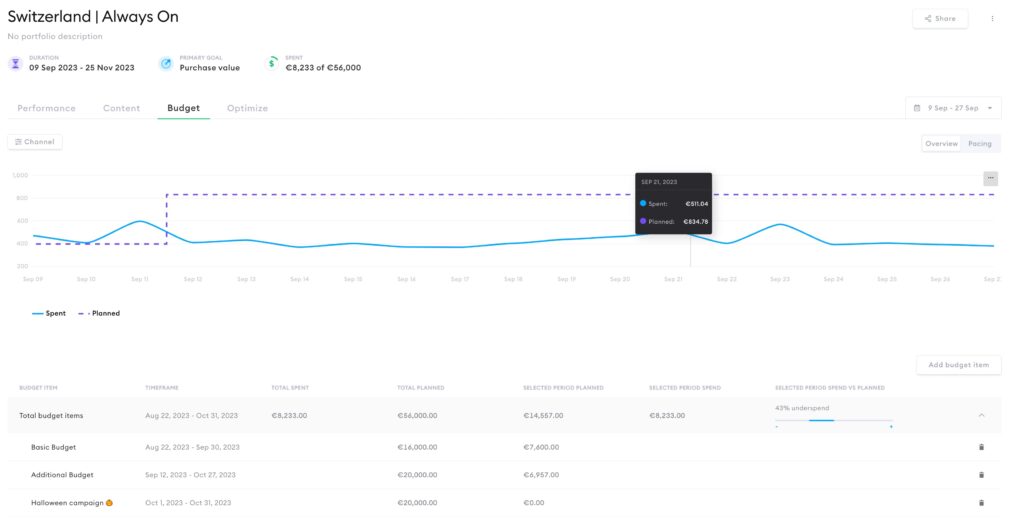
Update the budget in Nexoya following these steps:
- Navigate to the portfolio you wish to modify.
- Access the ‘Budget’ tab.
- Click on ‘Add budget item’. Define the duration and name for this budget to streamline tracking. Then, specify the budget amount for the chosen period and click ‘Next’.
- At present, choose ‘Fixed’ pacing (more pacing options coming soon!).
- Click ‘Finish’. You can now view and track how your budget is distributed over the timeline.
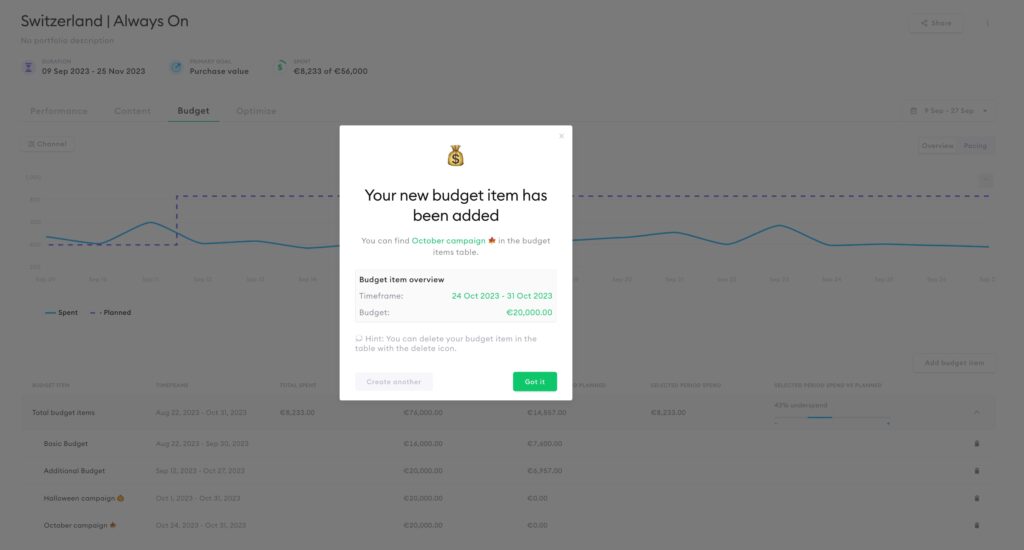
Now your portfolio budget is updated and you’re ready to keep on optimizing. The changes will be taken into account for all future optimizations. Make sure to let Nexoya know that you updated the budget.
Find out more about new Budget screen and its dynamic planning possibilities.