The fbclid parameter is the identificator that is automatically added by Facebook to your link’s URLs that were shared on Facebook.
FBCLID stands for Facebook Click Identifier.
Having appeared in 2018, this parameter constantly messes up your reports in Google Analytics by creating duplicates.
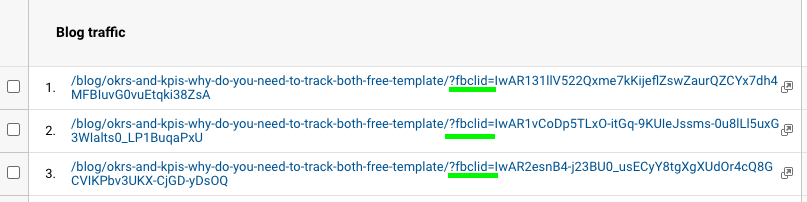
In other words, the fbclid parameter causes the creation of duplicate lines in Google Analytics reports, and as a result, makes it challenging to analyze.
Therefore, it is important to remove this parameter early on to ensure correct and effortless reporting.
But how to do it?
Good news! There are two easy ways of how you can solve this problem:
Let’s have a look at both of these options.
How to exclude the fbclid parameter by changing your View settings
The first way to remove the annoying fbclid parameter is to simply change Google Analytics configurations.
Your step-by-step guide on how to remove the fbclid parameter from your future sessions using View settings:
- Register in your admin account
- Navigate to the Settings section in the admin panel
You will find it in the bottom left corner of your account.
- Within the View section, click on View settings
- Within the Exclude URL Query Parameters field, write “fbclid”
- Save changes
Note: if you have other parameters in this field, simply add a new one by adding a comma in between the values.
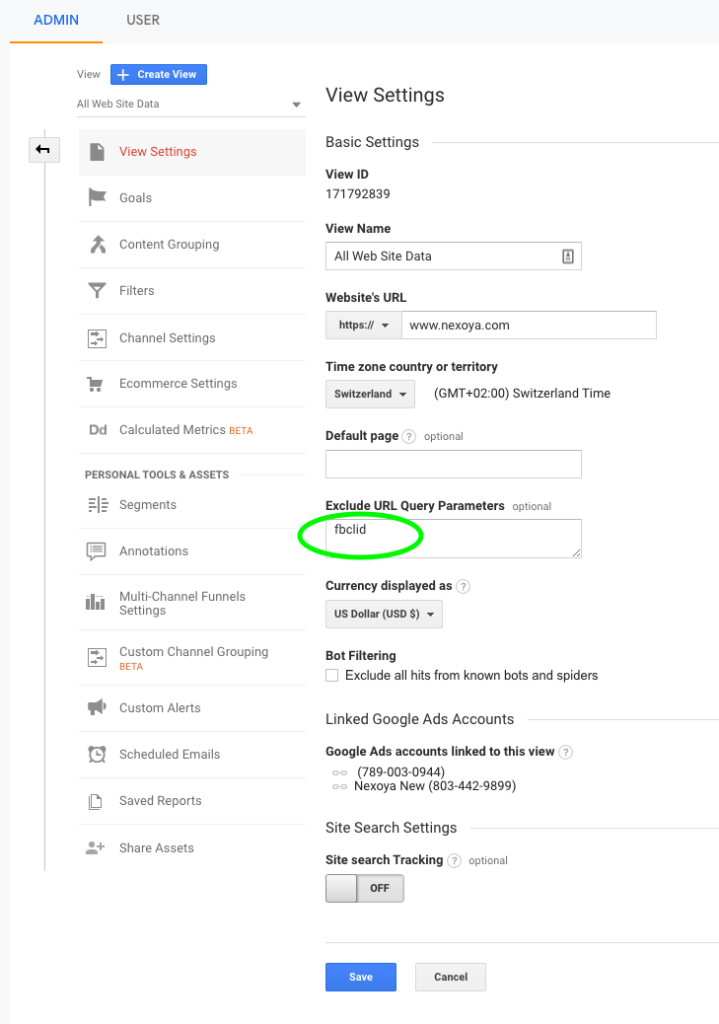
Done! From now on this parameter will not appear in future sessions of this view in reports.
In case you have several views, do not forget to configure it for each of them. After setting this up, Google Analytics will consolidate/roll up the traffic into a single page path regardless of what the FBCLID was.
How to exclude the fbclid parameter by applying filters
Another way implies removing this parameter by using filters. This method is more suitable for those companies who have several views in their Google account, since it allows them to make necessary changes in multiple views at once.
Your step-by-step guide on how to remove the fbclid parameter from your pages using filters:
- Register in your admin account
- Navigate to your admin panel
You will find it in the bottom left corner of your account.
- Within the account section, click on All Filters to add a new filter
- Name your filter using the Filter Name field
- Change the filter type to Custom
- Select the Search and Replace option
- Choose Request URL in the Filter Field
- To remove fbclid parameter from all of your pages enter the following expression within the Search String:
(((fbclid)(=[^&#]*))+)
*This filter will help you to clean up your data and get rid of not only the fbclid parameter but also a couple of others that mess up your analytics.
- Leave the Replace String field empty.
- Save the changes
- Create another Filter: repeat steps 4-7 for this new filter
*As soon as you create this filter you need to set up a so-called “clean-up” filter that will help to exclude the “?” or “&.”. You can simply name it “Clean-up filter”.
- Enter the following expression within the Search String field:
([?&]$)
- Leave the Replace String field empty.
- Make sure that your “Clean-up” filter ranks below all your query filters
While creating the filters you can also verify the effect (only available if you set the filter on view level):
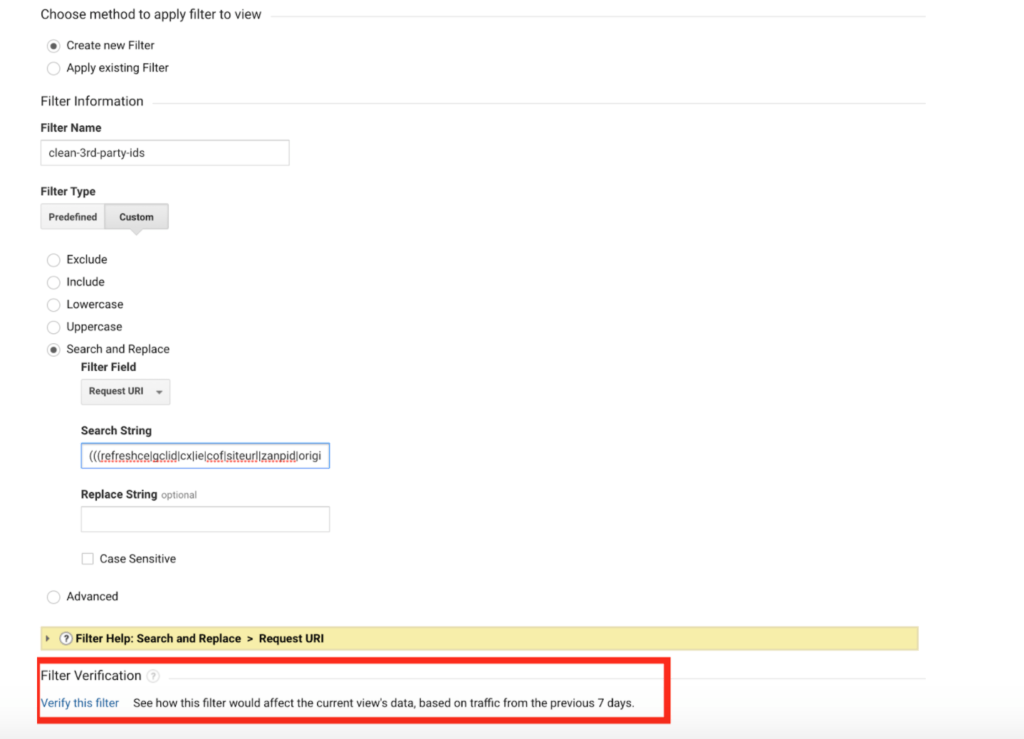
If you want to also exclude other 3rd-party ids you use this extensive expression within the Search String field:
(((refreshce|gclid|cx|ie|cof|siteurl|zanpid|origin|fbclid)(=[^&#]*))+)
You can also remove all URL queries by simply applying one filter:
- Create another Search and Replace Filter (same procedure as before)
- Enter the following expression within the Search String field:
\?.*
This filter is used to remove everything that comes after the first “?” in the page path.
Summary
We had a look at two simple methods of removing the fbclid parameter from your Google Analytics: 1) by changing View settings, and 2) by applying Filters.
The second method is especially useful in case you work with multiple views.
We hope this information was helpful to you and this annoying fbclid parameter will stop messing up your reports!